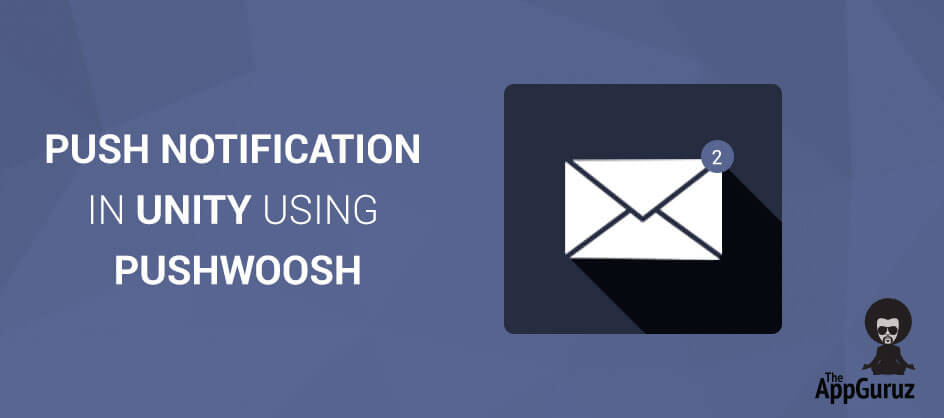Be patient..... we are fetching your source code.
Objective
The main objective of this blog post is to help you understand the implementation of Push Notification in Unity using Pushwoosh.
It is very useful for developers who don’t have much idea about this function in Unity. Pushwoosh SDK is used for this purpose.
Step 1 Configure YOUR APP ID at Developer Portal
- Create an app at Apple Developer Portal.
- Enable Push Notification in AppID and configure Development SSL Certificate and Production SSL Certificate.
- Download Development SSL Certificate and install it – get APNS development iOS from development tab and install it.
- Now, open keychain access and right click on installed certificate and click on export and select the file format p12.
- To prevent the miss use of this file, set the password. i.e. 12345
Step 2 Pushwoosh Configuration
- Open Pushwoosh.
- Click on application tab and then click on add new button
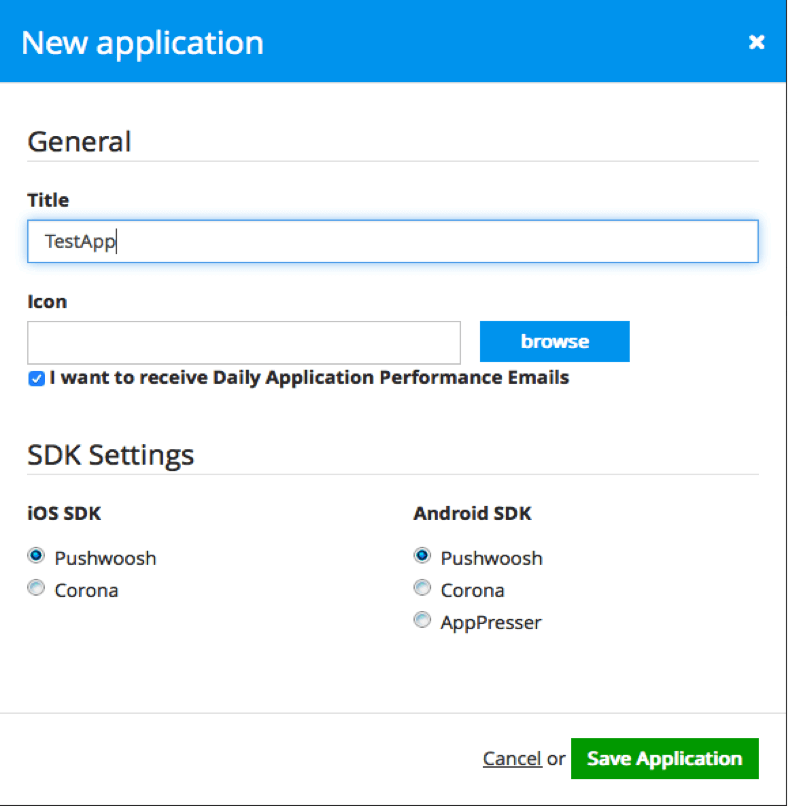
- After adding the app click on configure tab and then click on iOS configure button.
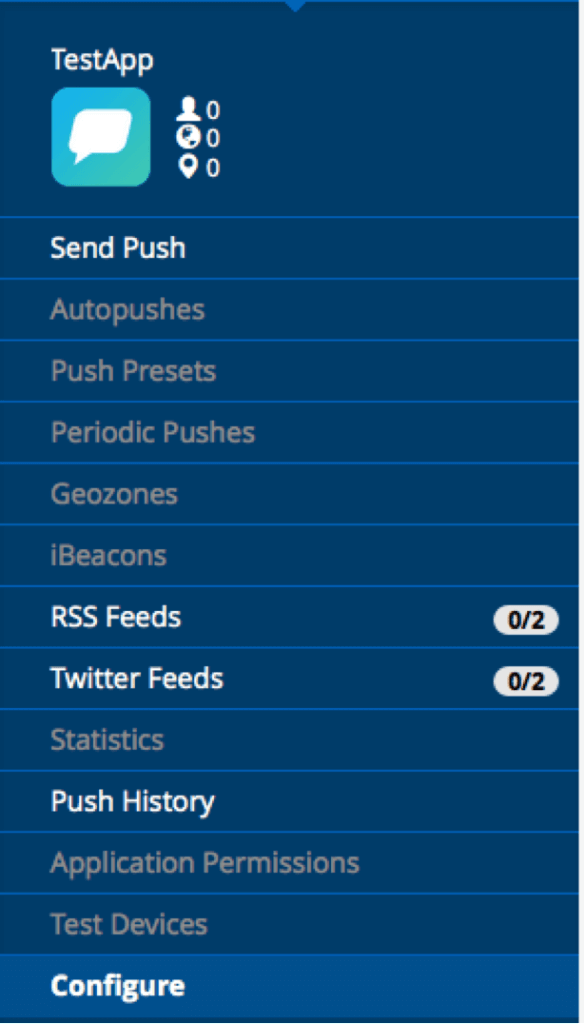
- Click on iOS Configuration

Step 3 PushWoosh iOS App Configuration Setting
- Browse certificate file – select the APNS certificate file downloaded from apple developer portal.
- Browse p12 file – select p12 file created from keychain access.
- Private Key password – write p12 password - i.e. 12345
Step 4 Unity SDK Implementation
- Import Push Notifications iOS – Unity package in your unity project
- Set Pushwoosh App id in Assets/Pushwoosh/info script.
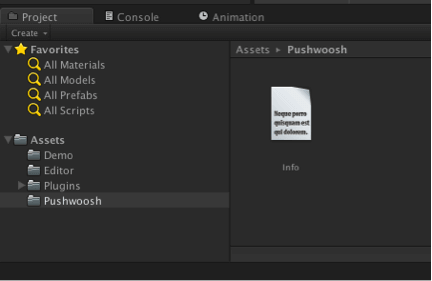
- Set bundleID in player settings
- Build project - Xcode
Step 5 Make Changes in Xcode
- Add -ObjC flag to the Linker Flags in your project.
- Set provisional profile for your project and run your project.
- Note that your device UDID should be added in apple developer portal when you run your project as push doesn’t work in sandbox mode.
- In Production mode (Live), this same procedure is followed with Production SSL Certificate instead of Development SSL Certificate.
- While configuring Pushwoosh, select gateway production instead of sandbox.
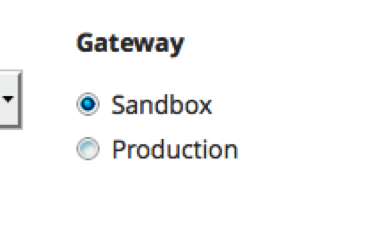
Step 6 Send Push Notification
- Open https://cp.pushwoosh.com.
- Login to your account.
- Select your application.
- Enter your push message in General tab.
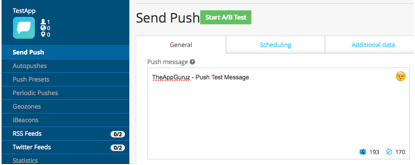
- Select the platform from platform settings.
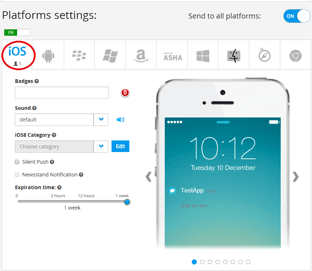
- Click on Woosh! button at the bottom right corner.
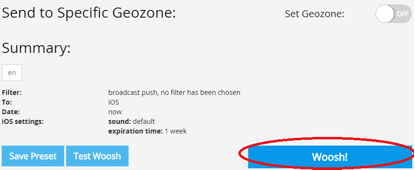
I hope you find this blog post very helpful while using Push Notification in Unity Using Pushwoosh. Let me know in comment if you have any questions regarding Unity. I will reply you ASAP.
Got an Idea of Unity Game Development? What are you still waiting for? Contact us now and see the Idea live soon. Our company has been named as one of the best Unity Game Development Company in India.

I'm a Professional Game Developer, truly passionate about creating different types of games and learning different gaming concepts that can enhance my knowledge. Games are my passion and I aim to create addictive, unique, creative and high quality games.