
Be patient..... we are fetching your source code.
Objective
The main objective of this blog post is to give you an idea to import external jar as dependency in Android Studio.
Introduction:
Android Studio is a next gen and fully featured IDE for Android developer by Google in collaboration with intelliJ. It’s more advance and with better IntelliSense as well as lots of other features. It uses gradle and maven as project management tools so, for eclipse user it would be tough to use it. Due to gradle it becomes more flexible than older ADT.
This blog is written for those users who have knowledge about android programming. This blog is for whom wants to transfer themselves to android studio from eclipse environment. In android, developers need to use external jar for project. But for eclipse user it would be tough to do it in android studio, as well as new project-libraries are being developed in android studio.
So, in this blog I’ll show how to import external JAR in android studio and how to use it. Please follow the 6 steps given below.
Step 1 Create New Project in Android Studio
If you are new to Android Studio and don't know how to create a new project then you should checkout our other blog:
Step 2 Now Copy JAR File to libs Folder
Copy External JAR File to libs folder. Here I am using mpandroidchartlibrary-1-7-4.jar file.
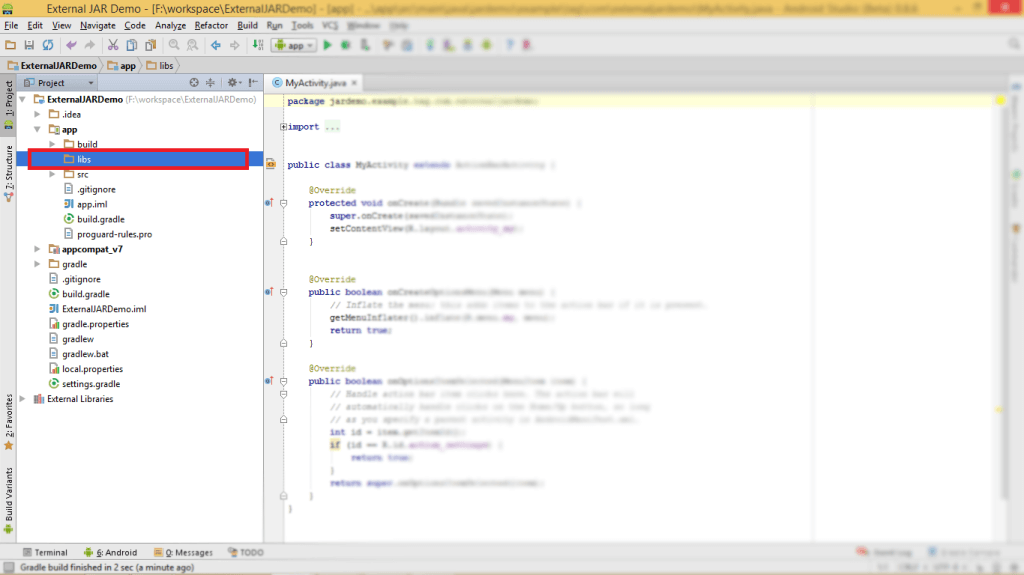
Give Name to Your jar file and click OK
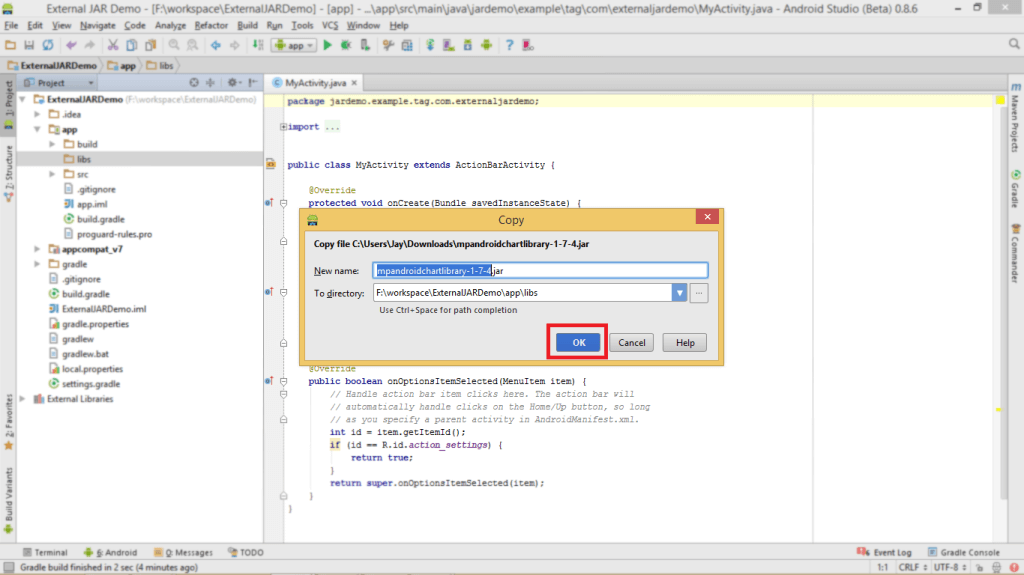
Still you can’t use this JAR as dependency for that it must be registered in build.gradle file
Step 3 Register module in build.gradle file
For that follow these simple seven steps
3.1 Open file menu and click on project structure
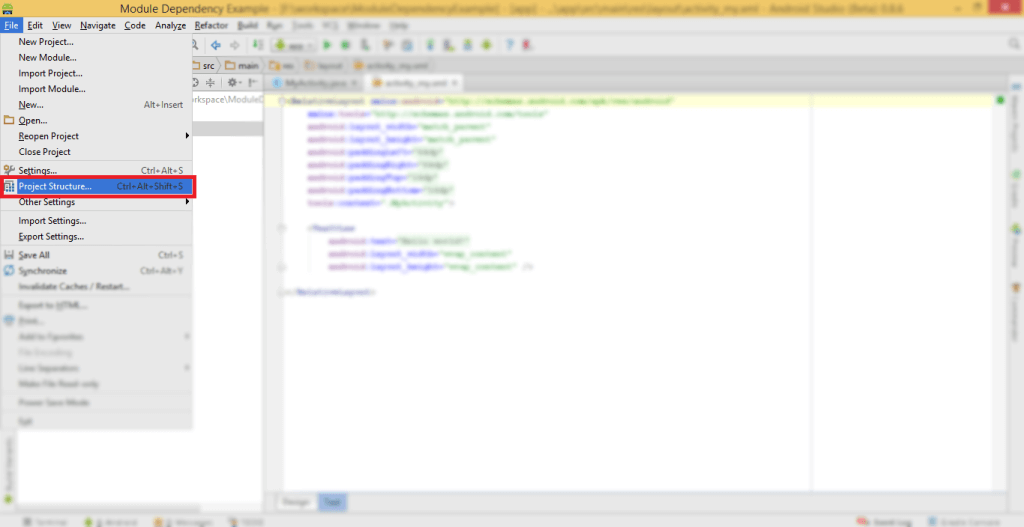
3.2 Now in Project Structure dialog box select app under module
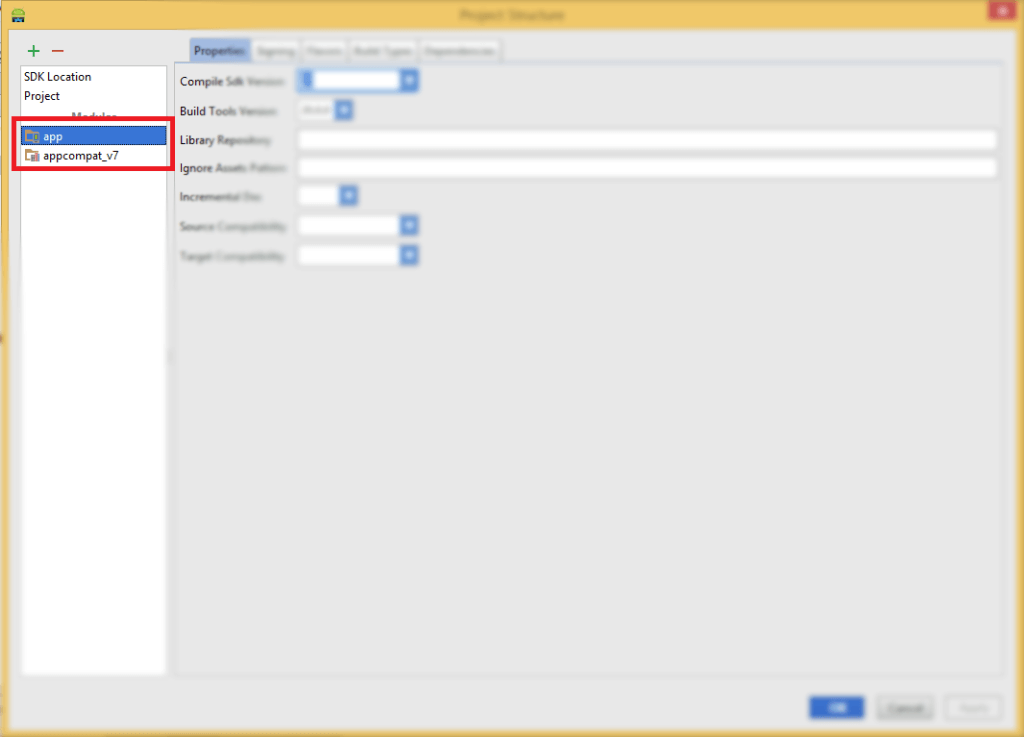
3.3 Now Click on Dependencies tab in project structure dialog
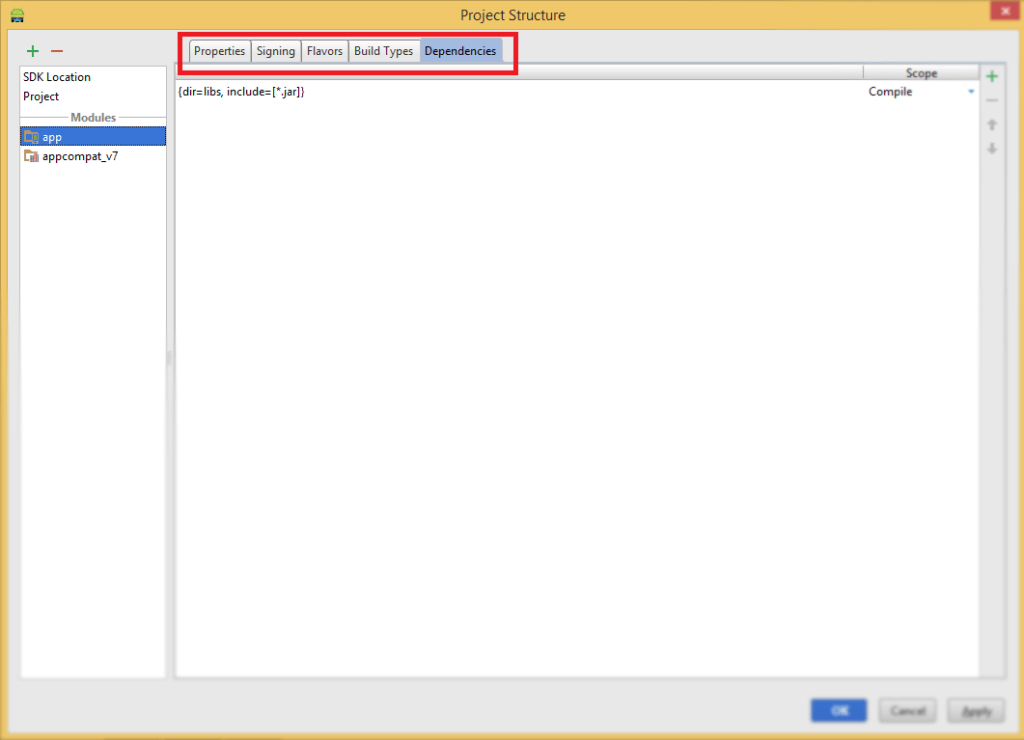
3.4 Click on + sign in right side corner
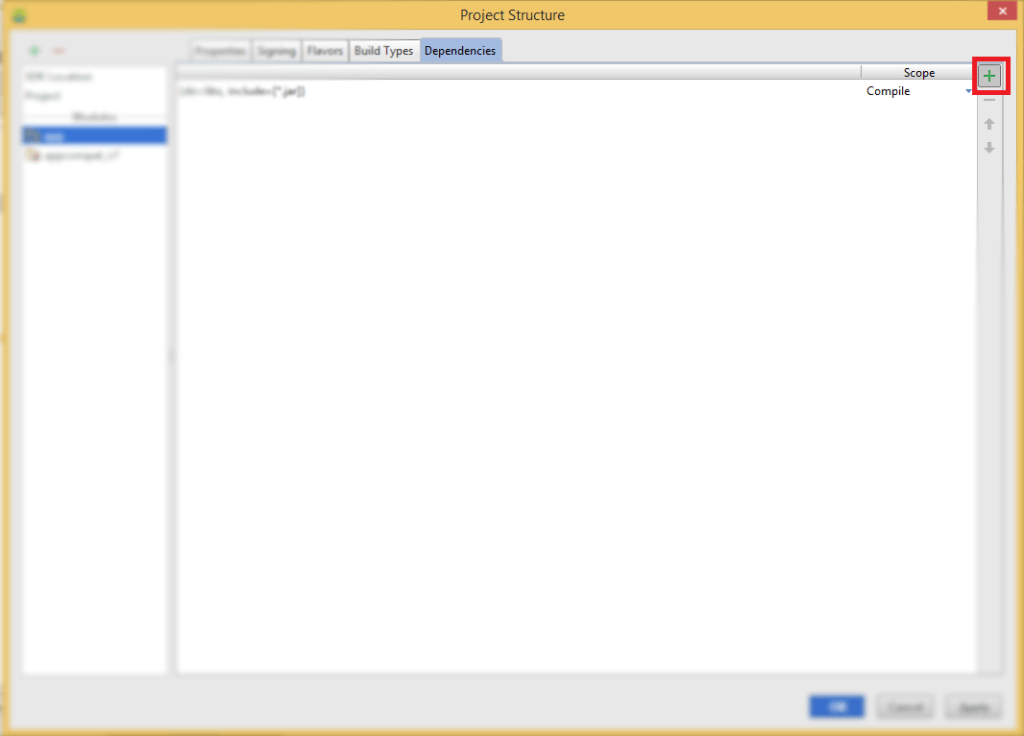
3.5 Select File Dependency from list
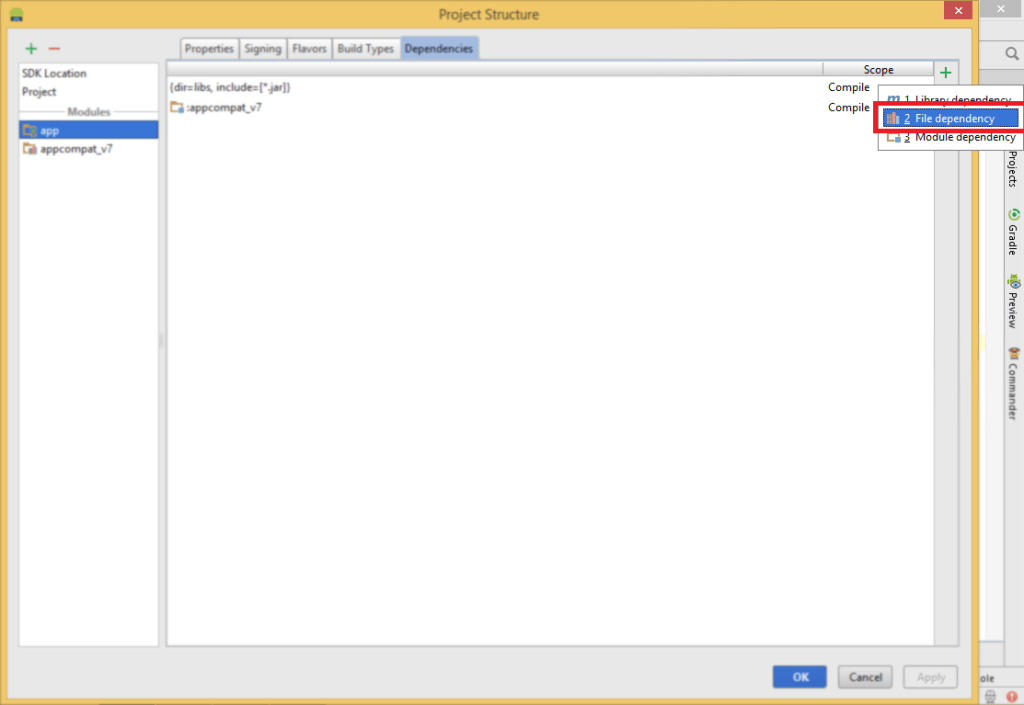
3.6 Select jar file from libs folder
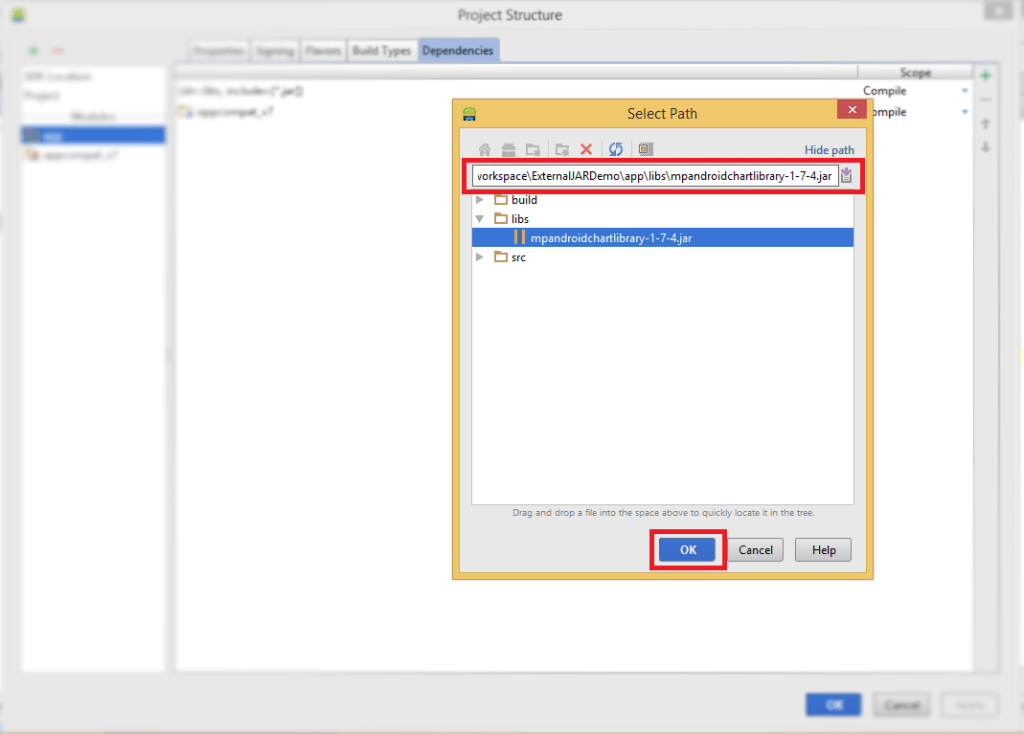
3.7 Click apply and Ok
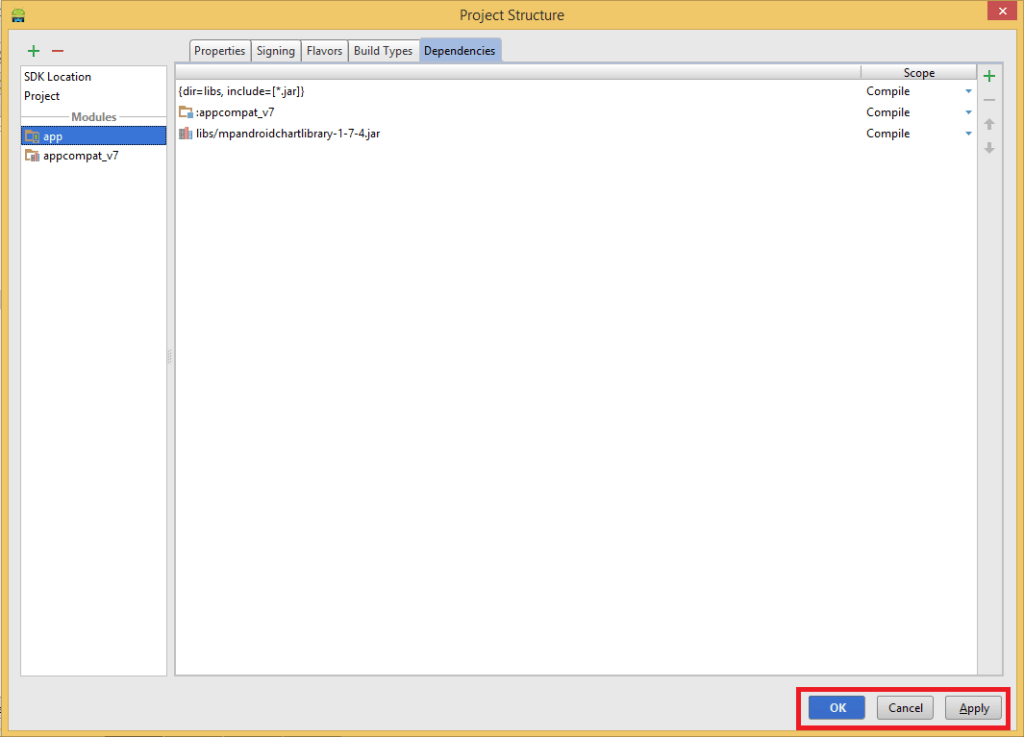
Now JAR file is registered in build.gradle
Step 4 Finally click on sync gradle button
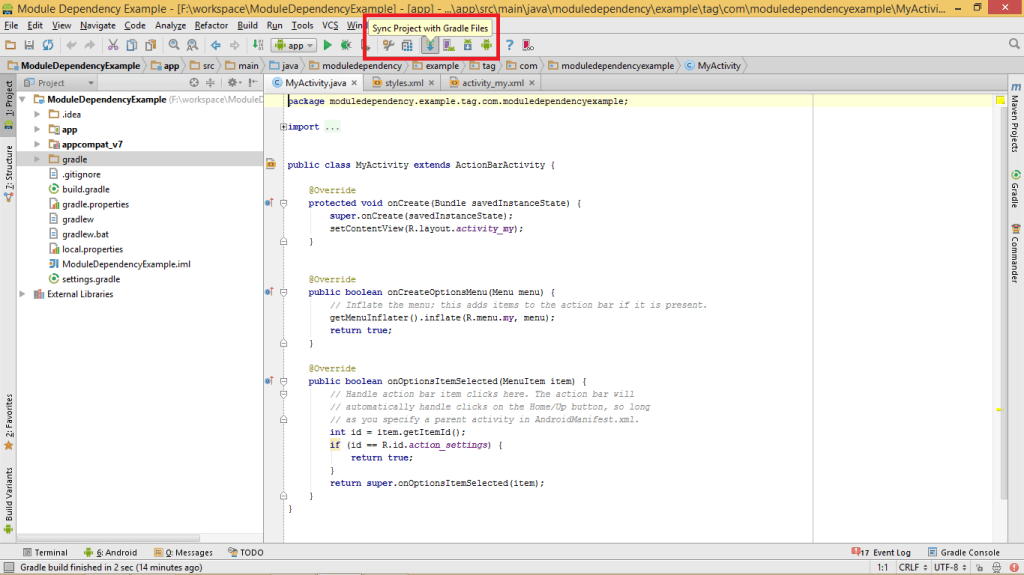
Now JAR file is registered and synced with gradle now you can use it
To know more about build.gradle file:
I hope you found this blog helpful while importing External Jar as Dependency in Android Studio. Let me know if you have any questions or concerns regarding Android Studio, please put a comment here and we will get back to you ASAP.
Got an Idea of Android App Development? What are you still waiting for? Contact us now and see the Idea live soon. Our company has been named as one of the best Android App Development Company in India.

I am dedicated and very enthusiastic Android developer. I love to develop unique and creative apps and also like to learn new programing languages and technology.
