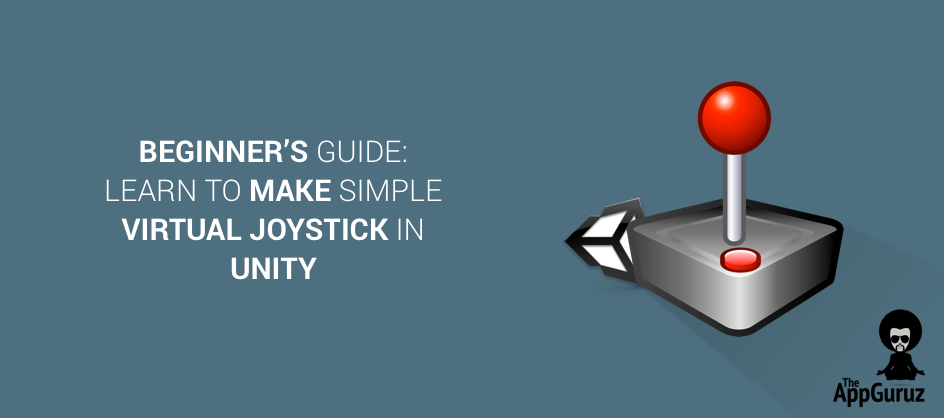Be patient..... we are fetching your source code.
Objective
To get you started walking on the road which leads to the world of Virtual Joysticks. This post will help you implement a Virtual Joystick.
Step 1 Introduction to Virtual Joystick
Ever wondered how your soldier moves in Mini Militia?
Want to know how shadow moves around and battles in Shadow Fight series?
Have a Desire to achieve player control like Bloody Harry?
Or just excited to learn about Virtual Joysticks?
Then your search ends here.
In this blog, I will show you how to implement a virtual joystick in Unity.
Now, keep your favourite joystick design in your mind and follow the simple steps.
And you will have your own working model of Virtual Joystick right in your hands or rather I would say, right under your thumb!
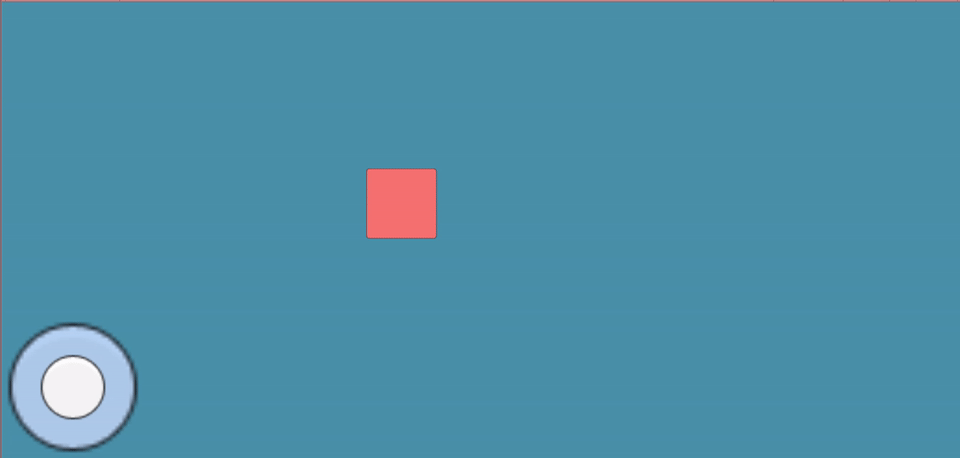
Step 2 Scene Setup
Setup your scene as shown in following pictures:
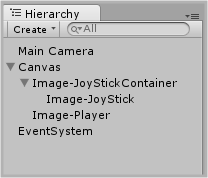
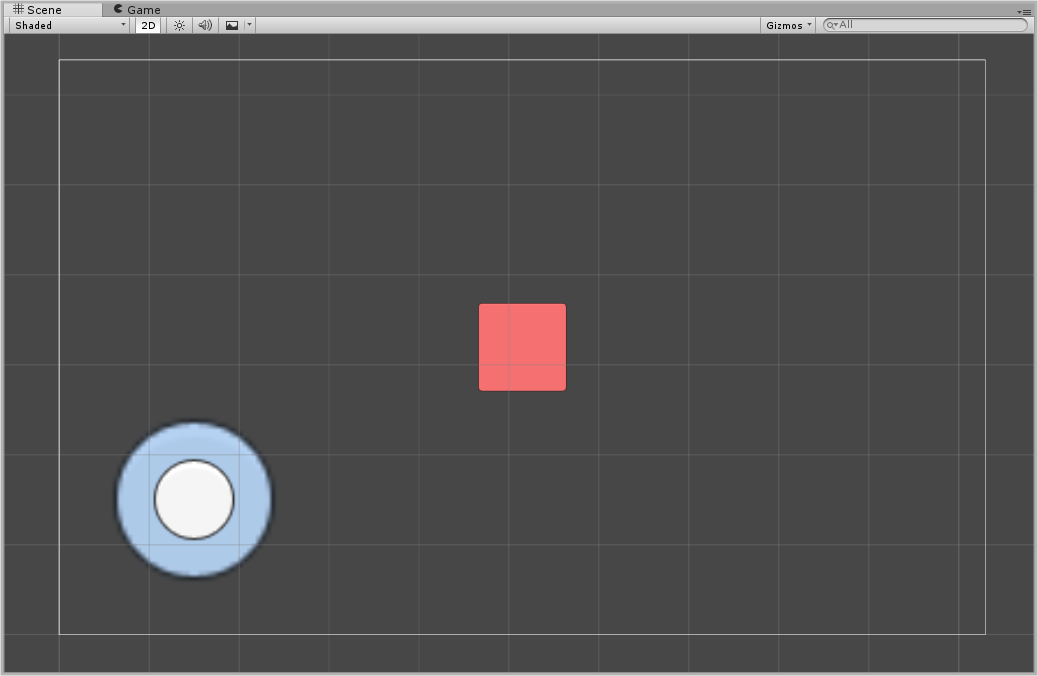
For now, I’m using a simple 2D image to represent our player.
Note
Do not forget to set anchor point and pivot point for your Joystick Container, or you will find your joystick on different positions on different resolutions.
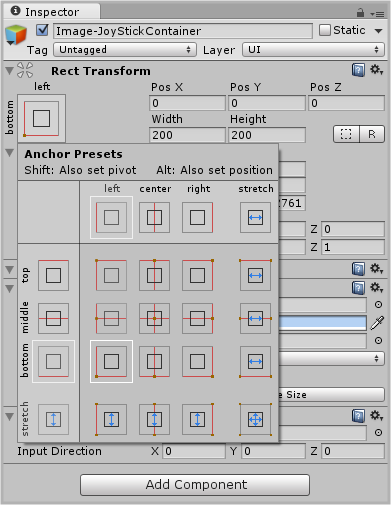
Step 3 Scripting
Attach this script to JoystickContainer
VJHandler.cs
using UnityEngine;
using UnityEngine.UI;
using UnityEngine.EventSystems;
public class VJHandler : MonoBehaviour,IDragHandler, IPointerUpHandler, IPointerDownHandler {
private Image jsContainer;
private Image joystick;
public Vector3 InputDirection ;
void Start(){
jsContainer = GetComponent<Image>();
joystick = transform.GetChild(0).GetComponent<Image>(); //this command is used because there is only one child in hierarchy
InputDirection = Vector3.zero;
}
public void OnDrag(PointerEventData ped){
Vector2 position = Vector2.zero;
//To get InputDirection
RectTransformUtility.ScreenPointToLocalPointInRectangle
(jsContainer.rectTransform,
ped.position,
ped.pressEventCamera,
out position);
position.x = (position.x/jsContainer.rectTransform.sizeDelta.x);
position.y = (position.y/jsContainer.rectTransform.sizeDelta.y);
float x = (jsContainer.rectTransform.pivot.x == 1f) ? position.x *2 + 1 : position.x *2 - 1;
float y = (jsContainer.rectTransform.pivot.y == 1f) ? position.y *2 + 1 : position.y *2 - 1;
InputDirection = new Vector3 (x,y,0);
InputDirection = (InputDirection.magnitude > 1) ? InputDirection.normalized : InputDirection;
//to define the area in which joystick can move around
joystick.rectTransform.anchoredPosition = new Vector3 (InputDirection.x * (jsContainer.rectTransform.sizeDelta.x/3)
,InputDirection.y * (jsContainer.rectTransform.sizeDelta.y)/3);
}
public void OnPointerDown(PointerEventData ped){
OnDrag(ped);
}
public void OnPointerUp(PointerEventData ped){
InputDirection = Vector3.zero;
joystick.rectTransform.anchoredPosition = Vector3.zero;
}
}
Notice that we are using EventSystem namespace here to handle touch events in our project.
As Unity Docs would say,
"The EventSystem is responsible for processing and handling events in a Unity scene."
As you can see we’ve implemented 3 interfaces from EventSystems. I’ve placed details about the methods in following table.
| Interface | Methods | Method is invoked when… |
|---|---|---|
| IDragHandler | OnDrag(PointerEventData eventData) | Drag event occurs |
| IPointerUpHandler | OnPointerDown(PointerEventData eventData) | PointerDown event occurs |
| IPointerDownHandler | OnPointerUp(PointerEventData eventData) | PointerUp event occurs |
This works on both touch and mouse events.
They made things quite easier, right?
Yep!
Let's dive in our methods now:
- OnDrag(): It passes one argument of type PointerEventData. This class is associated with mouse and touch events. We will only need a couple of values from it, so I'm skipping the description.
Still if you want to check all the description about it, follow this link:
The function RectTransformUtility.ScreenPointToLocalPointInRectangle returns true if the RectTransform of gameobject is interacted. And also gives the location of the point of interaction.
After that we’ve calculated the Input Direction and the position of our joystick.
- OnPointerDown(): This is used to invoke OnDrag() method. This will allow us to get the effect as soon as we touch/click our joystick, even if we are not dragging the stick.
Remove this invocation and see the difference in behaviour in play mode.
- OnPointerUp(): It sets InputDirection and joystick position to zero.
PlayerMovment.cs
using UnityEngine;
using System.Collections;
public class MovePlayers : MonoBehaviour {
public float moveSpeed = 05f;
public VJHandler jsMovement;
private Vector3 direction;
private float xMin,xMax,yMin,yMax;
void Update () {
direction = jsMovement.InputDirection; //InputDirection can be used as per the need of your project
if(direction.magnitude != 0){
transform.position += direction * moveSpeed;
transform.position = new Vector3(Mathf.Clamp(transform.position.x,xMin,xMax),Mathf.Clamp(transform.position.y,yMin,yMax),0f);//to restric movement of player
}
}
void Start(){
//Initialization of boundaries
xMax = Screen.width - 50; // I used 50 because the size of player is 100*100
xMin = 50;
yMax = Screen.height - 50;
yMin = 50;
}
}
Attach this script to player gameobject.
Dont't forget:
- Assign the JoystickContainer gameobject to jsMovement in editor before you hit play.
This script has only one method. Update(). Which gets the InputDirection from our previous script and moves our player according to it.
Now hit Play and see how well your joystick handles your player. I Hope now you got the basic idea about joysticks.
Now you can create joysticks with your own awesome graphics and excellent concepts.
Step 4 Examples
Let me give you some samples before we part.


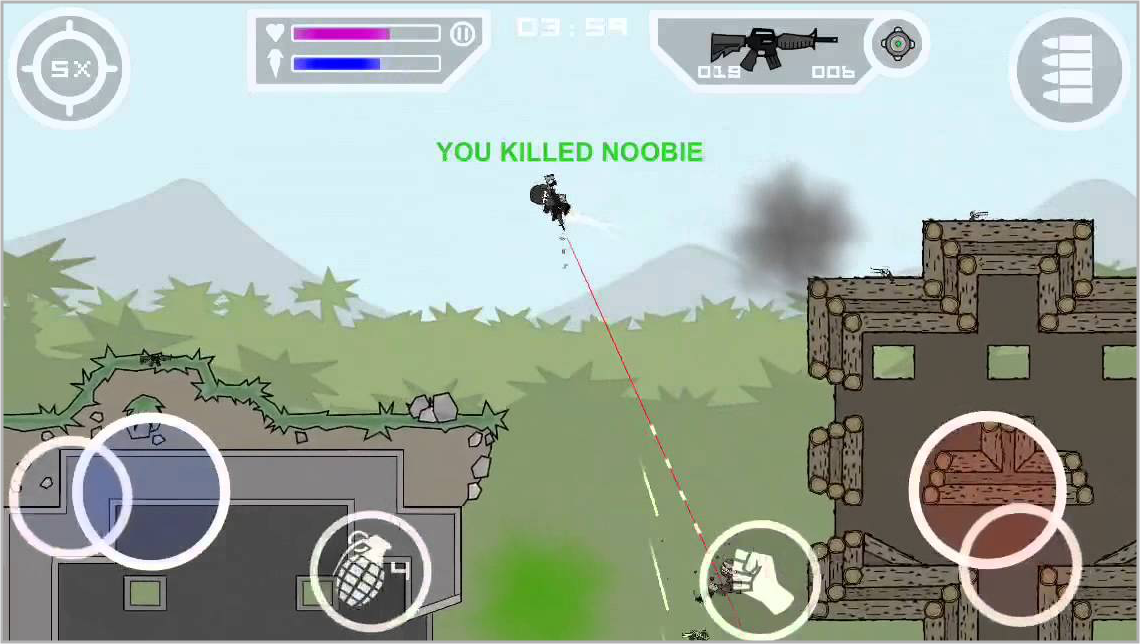
Step 5 Conclusion
If you find any issues or even if you have a better suggestion about this blog post, leave a comment and I will get back to you as soon as possible.
Keep visiting for more blog posts on Unity.
Learning Unity sounds fun, right? Why not check out our other Unity Tutorials?
Chao..!
Got an Idea of Game Development? What are you still waiting for? Contact us now and see the Idea live soon. Our company has been named as one of the best Unity 3D Game Development Company in India.

An Addictive Gamer turned into a Professional Game Developer. I work with Unity Engine. Part of TheAppGuruz Team. Ready to take on Challenging Games & increase my knowledge about Game Development.